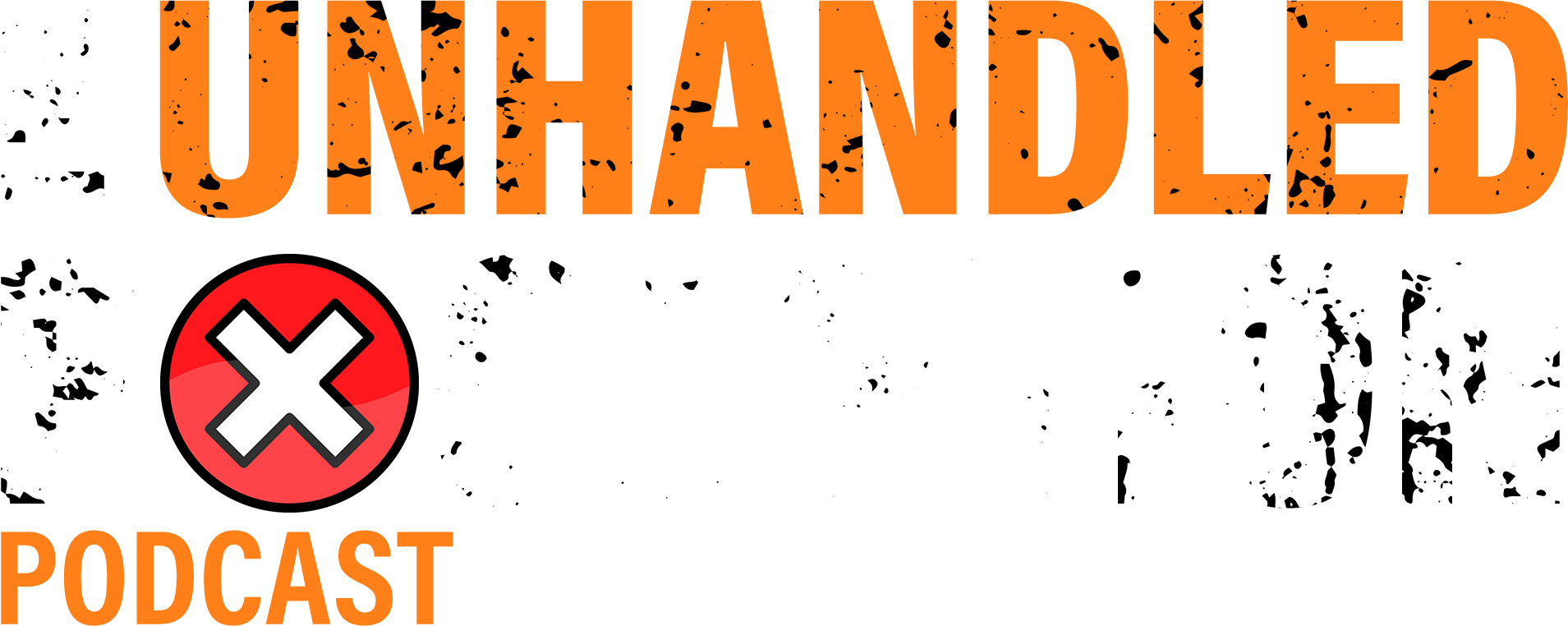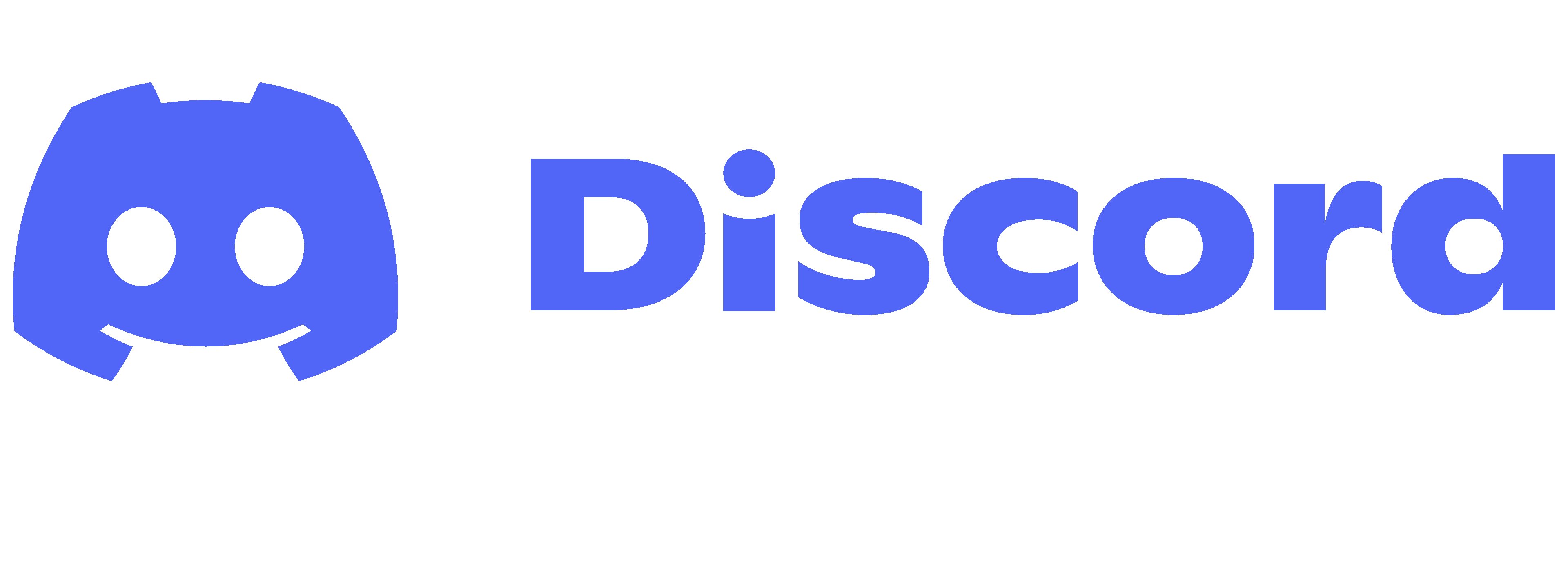Alternative manual recording method
If you prefer not to use Discord and the Craig bot for the recording, then we can manually record audio locally. For example, perhaps there’s sensitive content that’s NDA at the time of recording, which you’d prefer not to be stored on the Craig bot’s servers.
I have no strong preference either way to whether we use Discord or manual recordings - as long as everyone in the call is comfortable recording their own audio and transferring the recorded wav to me somehow - Dropbox or OneDrive, etc.
If we record this way - then we can do the call itself via any video conferencing solution - eg. Zoom, Teams, Google Meet, etc. This side of things won’t be recorded - it’s just so we can see and hear each other. Unless you have a strong preference, I’ll probably just send you a Teams invite.
Below are instructions for setting up Audacity. If you use something else, eg. Adobe Audition - then the UI will obviously be different, but the general principles will be the same - eg. using mono and 48kHz.
Audacity instructions
Aucacity can be downloaded from here: https://www.audacityteam.org/
It’s tiny and takes seconds to install.
You can choose your microphone here…
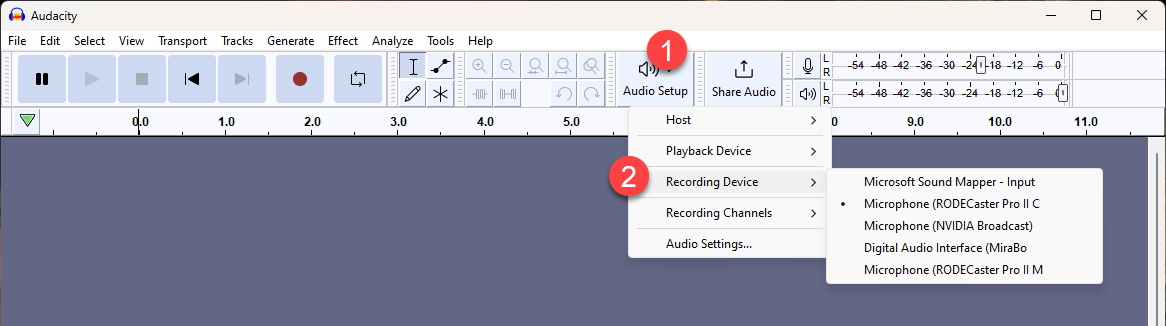
Please set this setting to ‘mono’…
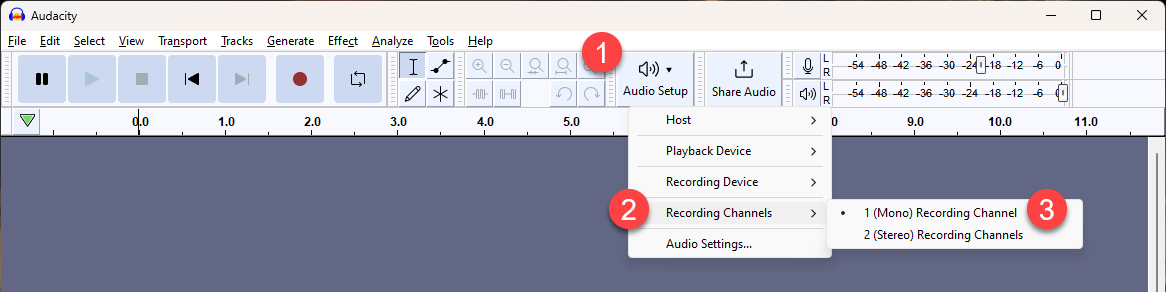
And lastly, please change the sample rate to 48khz…
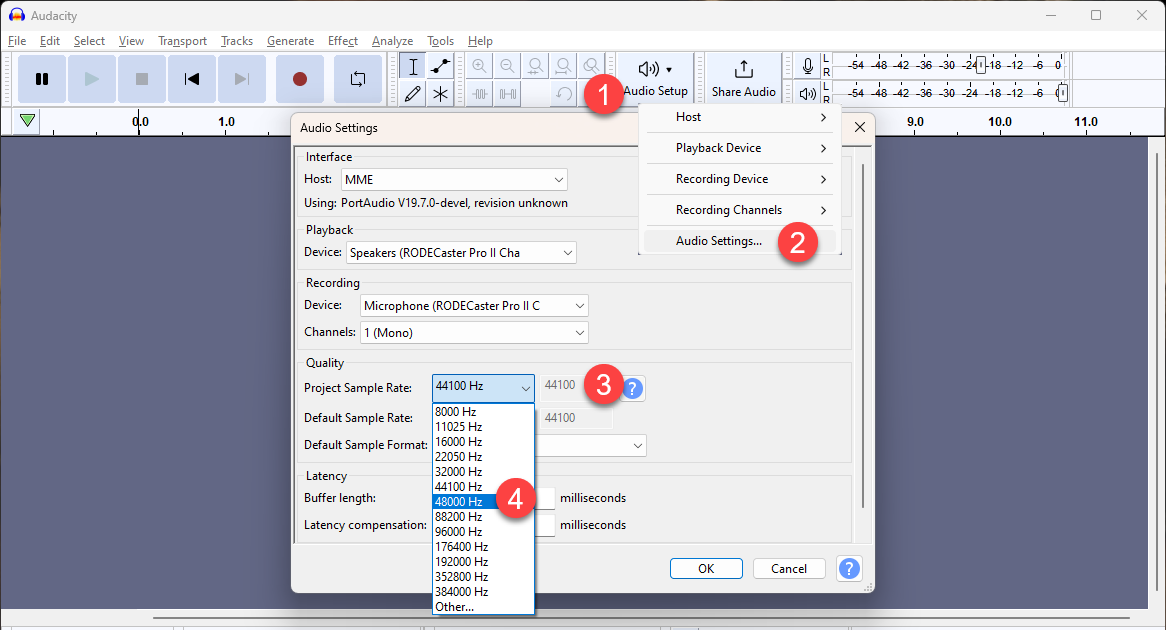
And that’s it! We’ll press record on both ends when we start the call 🙂
Ideally if you could use headphones or earphones, this will prevent your mic from picking up audio from your speakers.